


Of course they are not free unless you take their most basic cards or the catch may be that they are free and you have to pay a fair wack for postage. Either way they are often thought of as being quite cheap. Having said that, I am sure I will get comments about cheaper sites.

I have also heard that they are difficult to work with to achieve a desirable design. I, personally, have not found this to be the case and have actually had a problem coming to a final decision due to the vast variety of possibilities.

So for the benefit of anyone interested I thought I would offer a tutorial on getting more from Vista.
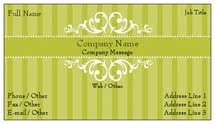
Here is the link to the free business cards page.
**If you can't find what you want here you will need to move on 'hundreds of other designs'. The link for this is in blue on the bottom right side corner of box 2 - under the designs (don't go into 'use your photos and logos' unless you want to go that way and then I can't help you).
You will get a page with many cards on it that hides behind a translucent blue screen. A white box with the title 'Premium Business cards' will appear on this. You do not want this so press the little red 'x' and it will disappear.

Ignore the card that reads' Upload Your Own'. We are not going there either! At this stage you need to decide whether you want your cards to be 'vertical or 'horizontal'. You will find the buttons for this in the long blue band above all the designs. Please make your choice at this stage. 
What you want is the third option in the little blue box up on the right top corner entitled 'Other Design Methods'. Click on the line that reads 'Start with a blank template'. **
~~~~~~~~~
This section from ** to **may need to be repeated whenever you exit for whatever reason. Don't panic. As far as I know this is one of the annoying quirks of Vista Print and you just have to put up with it.
Press the blue button below the card that reads 'Remove Sample Text' and then the option below it that gives you 'Advanced Editing' .
Grab yourself a hot cuppa and work your way through the prompts. Here you are looking in the third section called 'insert' and you want to click on 'Add Image'. You may decide to upload your own pictures at this stage instead of using one of Vista's. This would certainly make for a unique card that showed your work. If you don't have a photo you love 'Search our image library' needs to be your next choice.
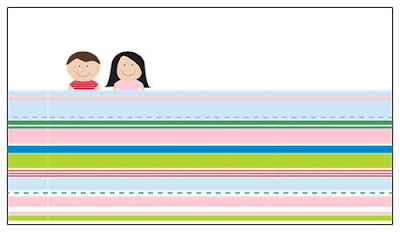
This one was made using the word 'stitches and seaming three cropped pictures together. For my own card I typed in the word 'birds'. 'Bird' on its own did not yield the same picture. 
This card uses pictures from the words'shopping', 'design' and 'swirls'. So long as you crop very close to the picture you may be able to bring differnet elements together in one picture as the can all be resized once they are on the card.
